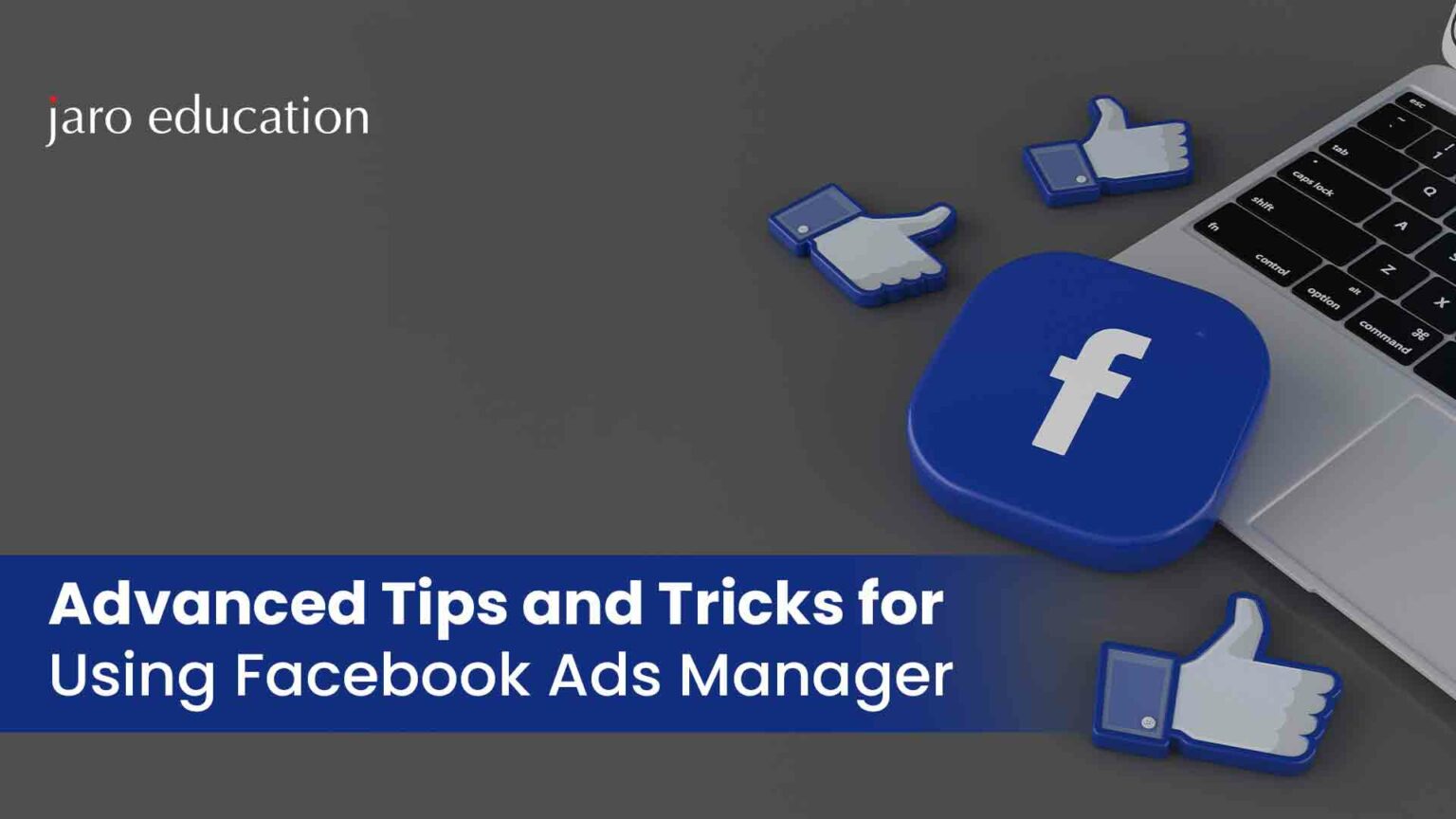
Expert Tips and Techniques for Mastering Facebook Ads Manager
Facebook Ads Manager is a potent tool for businesses and marketers, providing a comprehensive platform to create, manage, and analyze advertising campaigns on Facebook. With its wide array of features, Facebook Ads Manager enables users to reach specific audiences, optimize ad performance, and ultimately drive business growth.
While many users are familiar with the basics of setting up and running ads, mastering advanced techniques in Facebook Ads Manager can significantly enhance the effectiveness of your campaigns. Advanced strategies allow for more precise targeting, better budget management, and improved ad creatives, leading to higher engagement and better return on investment (ROI).
In this blog, we’ll delve into a variety of advanced tips and tricks to elevate your use of Facebook Ads Manager. We’ll cover topics such as sophisticated targeting strategies, creative optimization, budgeting and bidding techniques, leveraging the Facebook Pixel and Conversions API, advanced reporting and analytics, and the use of automation and rules. By the end of this guide, you’ll be equipped with the knowledge to take your Facebook ad campaigns to the next level.
Table Of Content
Techniques/ Strategies of Power Electronics Control
Advanced Targeting Strategies Facebook ads Manager
Creative Optimization Techniques Facebook Ads Manager
Budgeting and Bidding Strategies
Leveraging Facebook Pixel and Conversions API
Advanced Reporting and Analytics in Facebook ads Manager
Utilizing Automation and Rules
Conclusion
Techniques/ Strategies of Power Electronics Control

socialpilo*
Advanced Targeting Strategies Facebook ads Manager
Custom Audiences
How to Create and Utilize Custom Audiences:
1. Access Facebook Ads Manager: Start by logging into your Facebook Ads Manager account and navigate to the “Audiences” section.
2. Create Audience: Click the “Create Audience” button, then choose “Custom Audience” from the dropdown list.
3. Choose Source: You’ll be prompted to choose a source for your custom audience. Options include website traffic, customer lists, app activity, offline activity, and engagement on Facebook or Instagram.
- Website Traffic: Track visitors to your website using the Facebook Pixel.
- Customer List: Upload a list of your customers, including emails, phone numbers, or other identifiers.
- App Activity: Target users based on actions they’ve taken within your mobile app.
- Engagement: Focus on individuals who have interacted with your content on Facebook or Instagram.
4. Define Audience: Establish specific criteria for your custom audience based on the selected source. For example, if you select website traffic, you can target users who viewed specific pages, added items to their cart or completed a purchase.
5. Save Audience: Once you’ve set your criteria, give your custom audience a name and save it. This audience can now be utilized in your ad campaigns.
Benefits of Using Custom Audiences for Retargeting:
- Personalization: Custom audiences enable you to design highly tailored ad campaigns. For example, you can display specific ads to users who have abandoned their shopping carts, prompting them to complete their purchases. Cost-Effectiveness: Retargeting warm leads, such as past website visitors or previous customers, usually requires less ad spend compared to targeting new audiences. Increased Engagement: People who have previously interacted with your brand are more likely to engage with your ads, leading to higher click-through rates (CTR) and conversion rates.
Lookalike Audiences
Lookalike Audiences allow you to target new potential customers who resemble your best-performing customers, optimizing your ad campaigns. By leveraging this feature, you can efficiently broaden your reach, optimize ad spend, and enhance overall campaign performance.
Setting Up Lookalike Audiences:
- Create Audience: In the Audiences section of Facebook Ads Manager, click “Create Audience” and then select “Lookalike Audience.”
- Select Source Audience: Choose an existing Custom Audience or a data source such as your Facebook Pixel. This source should represent your best-performing customers.
- Define Location: Specify the geographic location for your lookalike audience, such as a country or region.
- Select Audience Size: Determine the size of your lookalike audience, which can range from 1% to 10% of the total population in your chosen location. A 1% lookalike audience will closely resemble your source audience, whereas a 10% audience will be broader and less similar.
Leveraging Lookalike Audiences to Expand Reach:
- Broaden Your Reach: Lookalike audiences allow you to reach new potential customers who share traits with your existing top customers, efficiently expanding your market reach.
- Optimize Ad Spend: By targeting users who are more likely to be interested in your products or services, you can maximize your ad budget and achieve a better return on investment (ROI).
- Enhance Campaign Performance: Lookalike audiences can help scale successful campaigns by identifying new users with similar interests and behaviors to those who already engage with your brand.
Detailed Targeting
Detailed targeting allows you to refine your audience by specifying demographics, interests, and behaviors, ensuring your ads reach the most relevant users. By utilizing detailed targeting options, you can create a highly specific and effective audience for your ad campaigns.
Using Detailed Targeting to Refine Your Audience:
- Access Ad Set Level: In Facebook Ads Manager, navigate to the Ad Set level where you can define your audience.
- Detailed Targeting Section: In the “Audience” section, you’ll find the “Detailed Targeting” option. Here, you can enter specific demographics, interests, and behaviors to refine your audience.
- Narrow Audience: Use the “Narrow Further” option to add additional layers of targeting. This allows you to combine different criteria to create a highly specific and targeted audience.
Examples of Detailed Targeting Options:
- Demographics: Target users by factors such as age, gender, education level, relationship status, job titles, or household income.
- Interests: Connect with users who have shown an interest in specific topics, hobbies, brands, or entertainment. For example, you can reach out to people who are passionate about fitness, love to travel, are tech enthusiasts, or enjoy particular TV shows.
- Behaviors: Target users based on their purchase behavior, device usage, travel habits, or online activities. For instance, you can target frequent travelers, online shoppers, or people who have recently moved.
Creative Optimization Techniques Facebook Ads Manager
Enhancing your ad creatives is crucial for capturing attention and driving engagement. This section delves into A/B testing and dynamic creative ads, providing strategies to optimize and personalize your Facebook ad campaigns for maximum impact.
A/B Testing
A/B testing is essential for optimizing ad performance. It allows you to compare two versions of an ad to see which one resonates more with your audience. By experimenting with various elements such as headlines, images, ad copy, and calls to action, you can pinpoint the most effective components and improve the overall success of your campaign.
How to Set Up A/B Tests in Facebook Ads Manager:
- Create Campaign: Start by creating a new campaign in Facebook Ads Manager and selecting the “A/B Test” option.
- Select Variable: Choose the variable you want to test, such as audience, delivery optimization, placements, or creative elements.
- Create Variants: Set up the different versions of your ad that you want to test.
- Define Test Parameters: Specify the duration of the test, budget, and metrics you’ll use to measure success (e.g., click-through rate, conversion rate).
- Launch Test: Once everything is set up, launch your A/B test and let it run for the specified duration.
Analyzing Results to Improve Ad Performance:
- Monitor Performance: During and after the test, monitor key metrics in the Ads Manager dashboard to see which ad variant performs better.
- Statistical Significance: Ensure the results are statistically significant before drawing conclusions. Facebook Ads Manager provides insights into this.
- Implement Learnings: Use the winning variant as a baseline for future ads and continuously test new variables to further optimize performance.
Dynamic Creative
Dynamic creative ads automatically generate and test various combinations of ad components such as headlines, images, videos, and calls to action. Facebook Ads Manager dynamically assembles these components to create personalized ad experiences tailored to individual users.
Setting Up Dynamic Creative in Ads Manager:
- Create Campaign: Begin by creating a new campaign in Facebook Ads Manager and selecting the “Dynamic Creative” option at the ad set level.
- Add Components: Upload multiple variations of each ad component, including different headlines, images, videos, and descriptions.
- Define Audience and Budget: Set your target audience, budget, and schedule for the ad set.
- Launch Campaign: Once all components are uploaded and settings are configured, launch your dynamic creative campaign.
Best Practices for Using Dynamic Creative:
- Diverse Elements: Provide a variety of ad components to give Facebook enough options to create effective combinations.
- Consistent Branding: Ensure all components are on-brand and consistent in messaging and visual style.
- Monitor Performance: Regularly check the performance of different combinations to identify which elements work best.
- Optimize Continuously: Use insights from dynamic creative performance to inform future ad component creation and strategy.
By incorporating A/B testing and dynamic creative techniques, you can greatly boost the effectiveness of your Facebook ad campaigns. These methods enable ongoing optimization and personalization, resulting in better engagement and higher conversion rates.
Budgeting and Bidding Strategies
Effective budgeting and bidding strategies are essential for maximizing your ad campaign’s ROI. This section covers the differences between automatic and manual bidding, tips for budget optimization, and the use of bid and cost caps to control costs.
Automatic vs. Manual Bidding
Choosing between automatic and manual bidding can significantly impact your ad campaign’s effectiveness and cost control. Automatic bidding leverages Facebook’s algorithm to optimize bids for maximum results within your budget, while manual bidding allows for precise control over how much you’re willing to pay per click, impression, or conversion.
Differences Between Automatic and Manual Bidding:
- Automatic Bidding: Facebook’s algorithm sets your bid to get the most results possible within your budget. This strategy is designed to maximize your results and minimize the need for manual adjustments.
- Manual Bidding: Set a maximum bid to have more control over how much you’re willing to pay for each click, impression, or conversion. This can be useful for controlling costs and ensuring you don’t overspend on your campaigns.
When to Use Each Bidding Strategy:
- Automatic Bidding: Ideal for advertisers who prefer a hands-off approach and want Facebook to optimize bids for the best results. Use this when starting a new campaign, testing new audiences, or when you have a flexible budget.
- Manual Bidding: Best for experienced advertisers who have a clear understanding of their target cost-per-result and want more control over their ad spend. Use this when you have specific cost constraints or need to manage your budget tightly.
Budget Optimization
Effective budget optimization ensures your advertising dollars are spent wisely, maximizing ROI. By setting daily and lifetime budgets, you can control your spending and achieve better results through strategic allocation and continuous performance monitoring.
Setting Daily and Lifetime Budgets:
- Daily Budget: This is the average amount you’re willing to spend on a specific ad set each day. It ensures a consistent daily ad spend, making it perfect for ongoing campaigns.
- Lifetime Budget: This is the total amount you’re willing to spend over the entire duration of your ad set. It offers greater flexibility since Facebook will optimize spending throughout the campaign, allocating more on days when performance is higher.
Tips for Optimizing Ad Spend for Better ROI:
- Start Small and Scale: Begin with a modest budget to test different ad sets and creatives. Once you identify the best performers, gradually increase your budget.
- Monitor Performance Regularly: Monitor your ad performance metrics closely and Adjust budgets based on which campaigns are delivering the best results.
- Utilize Campaign Budget Optimization (CBO): Let Facebook allocate your budget across ad sets to optimize for the best performance, ensuring you get the most value from your spend.
Bid Cap and Cost Cap
Bid Cap and Cost Cap are essential strategies for managing ad spend and optimizing performance. By setting maximum limits on bids and average costs per action, you can control expenses and achieve your campaign goals efficiently.
Understanding Bid Cap and Cost Cap Options:
- Bid Cap: This option allows you to set a maximum bid for your ads, giving you control over the highest amount you’re willing to pay per action (e.g., click, impression). This is useful for preventing overspending and maintaining a consistent cost.
- Cost Cap: This strategy sets a maximum average cost per action. Facebook will try to keep your average cost at or below your specified cap, ensuring cost efficiency while still optimizing for results.
Implementing These Strategies to Control Costs:
- Set Realistic Caps: Based on your historical data and campaign goals, set bid and cost caps that align with your desired outcomes and budget constraints.
- Monitor and Adjust: Regularly assess the performance of your campaigns. If your ads are not spending their budget or achieving desired results, consider adjusting your bid or cost caps.
- Combine with Other Strategies: Use bid and cost caps in conjunction with automatic or manual bidding to strike the right balance between cost control and performance optimization.
By understanding and implementing these budgeting and bidding strategies, you can effectively manage your ad spend and maximize your return on investment. This ensures your Facebook ad campaigns are cost-efficient and aligned with your business goals.
Leveraging Facebook Pixel and Conversions API
Maximize your ad campaign’s effectiveness by harnessing the power of Facebook Pixel and Conversions API. This section explores how to track user actions, optimize ads, and enhance data accuracy for superior targeting and measurement.
Facebook Pixel
This analytics tool enables you to gauge the success of your advertising by tracking user activities on your website. Facebook Pixel helps you monitor conversions, optimize your ads, build targeted audiences, and retarget website visitors.
How to Install and Configure Facebook Pixel:
- Create a Pixel: In your Facebook Ads Manager, go to the Events Manager and click on “Create a Pixel.”
- Add Pixel to Website: Manually add the Pixel code to your website’s header or use a partner integration with platforms like WordPress or Shopify.
- Verify Installation: Use the Pixel Helper Chrome extension to ensure your Pixel is correctly installed and firing on your website.
- Configure Events: Set up standard events like page views, purchases, or sign-ups, as well as custom events, to track specific actions users take on your site.
Using Pixel Data to Create Custom Conversions and Audiences:
- Custom Conversions: Define custom conversion events based on specific URL rules or parameters. This helps you measure the success of your ads more accurately.
- Custom Audiences: Use Pixel data to create custom audiences for retargeting. For example, target users who visited a specific page or performed a particular action on your site.
Conversions API
The Conversions API (CAPI) is a Facebook Business tool designed to allow you to transmit web events directly from your server to Facebook. This complements the Facebook Pixel, providing more accurate tracking and measurement, especially in cases where browser-based tracking may be limited.
Benefits of Using Conversions API Alongside Facebook Pixel:
- Enhanced Data Accuracy: By sending events directly from your server, you ensure more reliable data, which improves your ad targeting and measurement.
- Better Privacy Control: CAPI helps you comply with data privacy regulations by allowing you to control what data you share with Facebook.
- Resilience to Ad Blockers: Since CAPI operates server-side, it is not affected by browser-based ad blockers or cookie restrictions.
Step-by-Step Guide to Setting Up Conversions API:
- Access Events Manager: Go to the Events Manager in Facebook Ads Manager and select your Pixel.
- Set Up Conversions API: Follow the guided setup process to connect your server to Facebook.
- Generate Access Token: Create an access token in the Events Manager to authenticate your server requests.
- Implement API: Use the access token to configure your server to send events to Facebook. This may require developer assistance to ensure proper implementation.
- Verify Events: Use the Events Manager to verify that your server events are being received and processed correctly by Facebook.
By leveraging the Facebook Pixel and Conversions API, you can enhance your tracking capabilities, optimize your ad performance, and build more effective marketing strategies.
Advanced Reporting and Analytics in Facebook ads Manager
Enhance your ad campaign insights with advanced reporting and analytics. Learn how to create custom reports, select the right attribution models, and integrate Facebook Ads Manager with Data Studio for detailed performance visualization.
Custom Reports
Custom reports in Facebook Ads Manager allow you to tailor your data analysis to meet your specific campaign goals. By selecting and customizing metrics, you can create detailed reports that provide valuable insights, which can be easily saved and shared with your team.
Creating Custom Reports in Ads Manager:
- Access Ads Manager: Navigate to the “Ads Reporting” section within Facebook Ads Manager.
- Create Report: Click on “Create Report” and choose the metrics and dimensions relevant to your campaign goals.
- Customize Metrics: Select from a wide range of metrics such as impressions, reach, clicks, conversions, and cost per result. Customize your report to include breakdowns by age, gender, placement, and more.
- Save and Share: Save your custom report for easy access and share it with team members or stakeholders directly from Facebook Ads Manager.
Attribution Models
Facebook provides various attribution models to help you understand the customer journey and see how different touchpoints contribute to conversions:
- Last Click: Attributes 100% of the conversion credit to the last click before the conversion.
- Last Touch: Similar to last click but includes views as well.
- Linear: Distributes the conversion credit equally across all touchpoints in the customer journey.
- Time Decay: Gives more credit to touchpoints closer to the time of conversion.
Selecting the Right Attribution Model for Your Campaigns:
- Understand Your Goals: Align the attribution model with your campaign objectives. For example, use time decay if you want to emphasize recent interactions.
- Analyze Customer Journey: Consider the typical path customers take before converting and choose a model that reflects this journey accurately.
- Test and Compare: Try out different models to see how they affect your understanding of performance, and use these insights to make data-driven decisions.
Data Studio Integration
Integrating Facebook Ads Manager with Data Studio streamlines your data analysis and reporting. By connecting your data sources and customizing visualizations, you can create comprehensive reports that highlight key metrics and campaign performance insights.
Integrating Facebook Ads Manager with Data Studio:
- Connect Data Sources: Use a connector tool like Supermetrics to link Facebook Ads Manager with Google Data Studio.
- Create Data Studio Report: In Data Studio, select your Facebook Ads data source and start building your report.
- Customize Visualization: Add charts, tables, and graphs to visualize key metrics. Customize the layout to highlight the most important data points.
- Filter and Segment: Use filters and segments to drill down into specific aspects of your campaign performance, such as audience demographics or geographic locations.
Visualizing Ad Performance Data for Deeper Insights:
- Interactive Dashboards: Create interactive dashboards that allow stakeholders to explore data and uncover insights without needing to dive into raw numbers.
- Trend Analysis: Use time series charts to identify trends in performance metrics over time.
- Comparative Analysis: Compare performance across different campaigns, ad sets, and ads to identify what works best.
- Custom Metrics: Define and track custom metrics that are specific to your business goals and key performance indicators (KPIs).
Utilizing Automation and Rules
Streamline your ad management with automation and rules to maximize efficiency and performance. This section covers setting up automated rules, implementing Campaign Budget Optimization (CBO), and optimizing ad scheduling for peak engagement.
Automated Rules
Automated rules in Facebook Ads Manager help streamline campaign management by automatically adjusting settings based on predefined criteria. By setting up these rules, you can ensure your ads perform optimally without constant manual oversight.
Setting Up Automated Rules to Manage Campaigns:
- Access Automated Rules: In Facebook Ads Manager, navigate to the “Automated Rules” section.
- Create Rule: Click on “Create Rule” and specify the conditions and actions for your rule.
- Define Conditions: Choose the criteria that trigger the rule, such as performance metrics (e.g., cost per click, impressions, conversions).
- Specify Actions: Set the actions to take when the conditions are met, such as pausing ads, adjusting budgets, or sending notifications.
- Set Schedule: Determine how frequently the rule should run (e.g., hourly, daily).
Examples of Effective Automated Rules:
- Pause Underperforming Ads: Automatically pause ads that have a high cost per conversion or low click-through rate to prevent budget wastage.
- Budget Adjustments: Increase the budget for high-performing ads that meet certain criteria, ensuring more spend on successful campaigns.
- Notification Alerts: Receive email alerts when certain performance thresholds are met, allowing for timely interventions.
Campaign Budget Optimization (CBO)
Campaign Budget Optimization (CBO) automatically distributes your budget across different ad sets within a campaign to maximize results. It leverages Facebook’s algorithm to allocate more budget to high-performing ad sets, improving overall campaign efficiency.
Implementing CBO in Your Ad Strategy:
- Create Campaign: In Facebook Ads Manager, create a new campaign and select the CBO option.
- Set Campaign Budget: Define your total budget at the campaign level rather than at the individual ad set level.
- Define Ad Sets: Create multiple ad sets within the campaign, each targeting different audiences or using different creatives.
- Launch Campaign: Facebook will automatically allocate the budget to the best-performing ad sets, optimizing for the campaign objective.
Benefits of CBO:
- Efficiency: Saves time by eliminating the need to manually adjust budgets for individual ad sets.
- Performance: Ensures that budget is allocated to the ad sets that drive the best results.
- Flexibility: Allows for dynamic budget adjustments based on real-time performance data.
Ad Scheduling
Ad scheduling allows you to control when your ads are shown, optimizing their performance by targeting specific days and times. By setting precise time slots, you can ensure your ads reach your audience during the most effective periods.
Setting Up Ad Scheduling for Optimal Performance:
- Access Ad Scheduling: When creating a new ad set, go to the “Budget & Schedule” section.
- Set Schedule: Choose “Run ads on a schedule” and specify the days and times you want your ads to be active.
- Define Time Slots: Use the scheduling grid to select the exact hours during which your ads should run, ensuring they appear at the most effective times.
Conclusion
In this blog, we discussed a variety of advanced tips and tricks for using Facebook Ads Manager. We explored targeting strategies, creative optimization techniques, budgeting and bidding methods, leveraging the Facebook Pixel and Conversions API, advanced reporting and analytics, automation and rules, and the importance of continuous learning.
As you put these advanced strategies into action, be sure to experiment and test different approaches to find what works best for your campaigns. Continuous optimization is key to staying competitive and achieving the best results.
Finally, staying updated on the latest trends and tools in Facebook advertising is crucial for maintaining and improving your campaign performance. Utilize resources like Facebook Blueprint courses and industry blogs to keep your skills and knowledge up to date. This ongoing education will enable you to make data-driven decisions and effectively innovate your advertising strategies.

