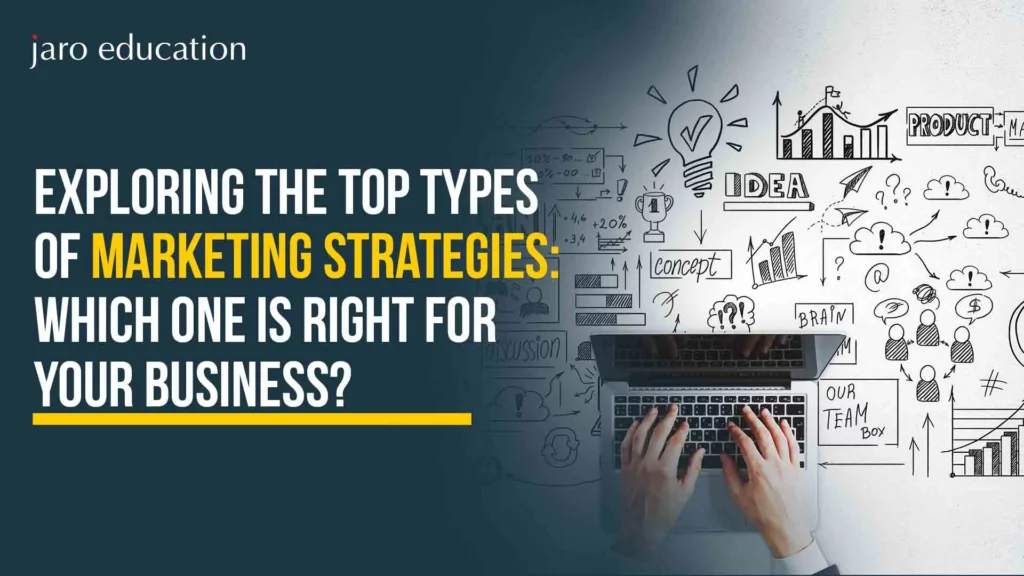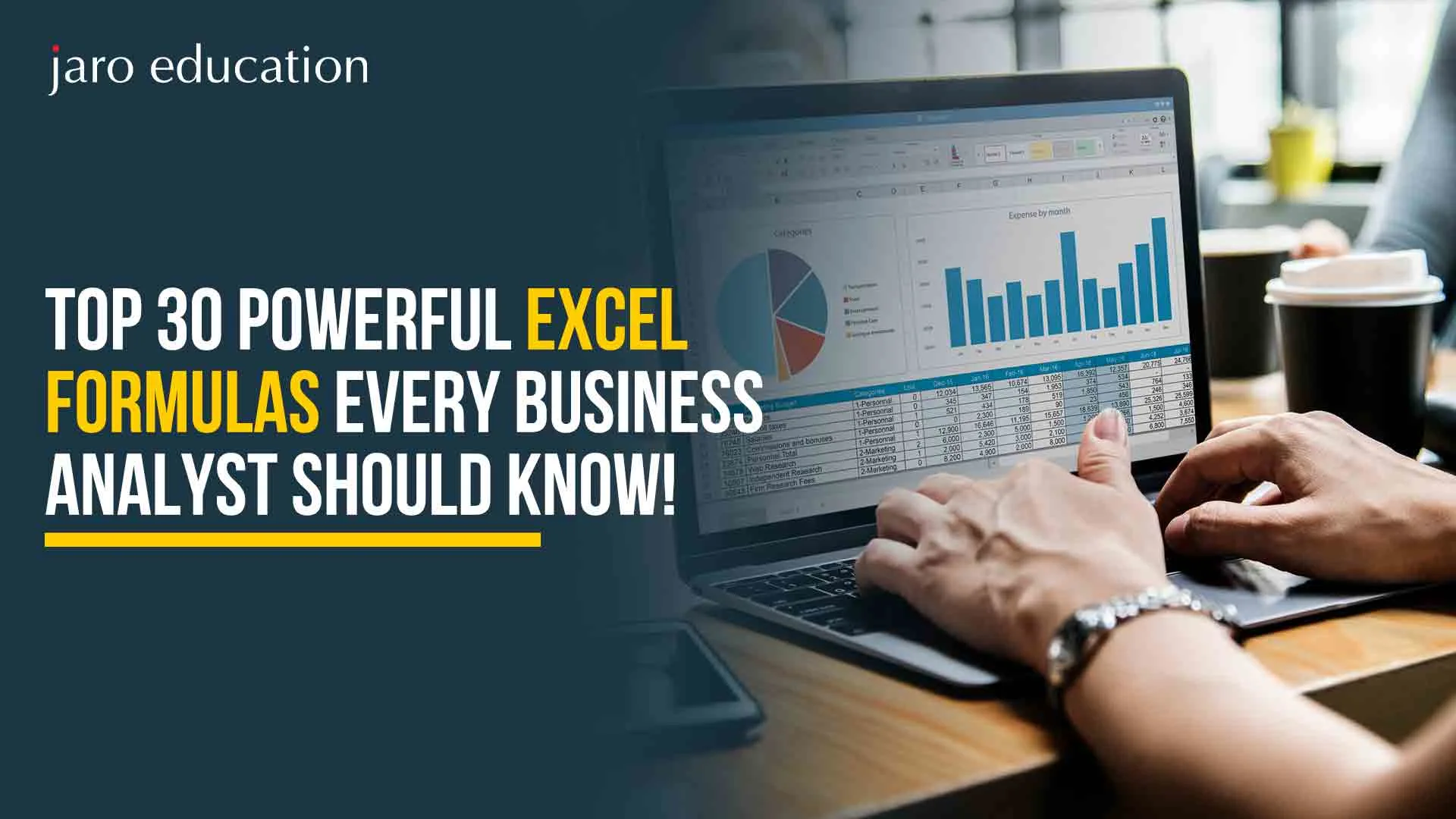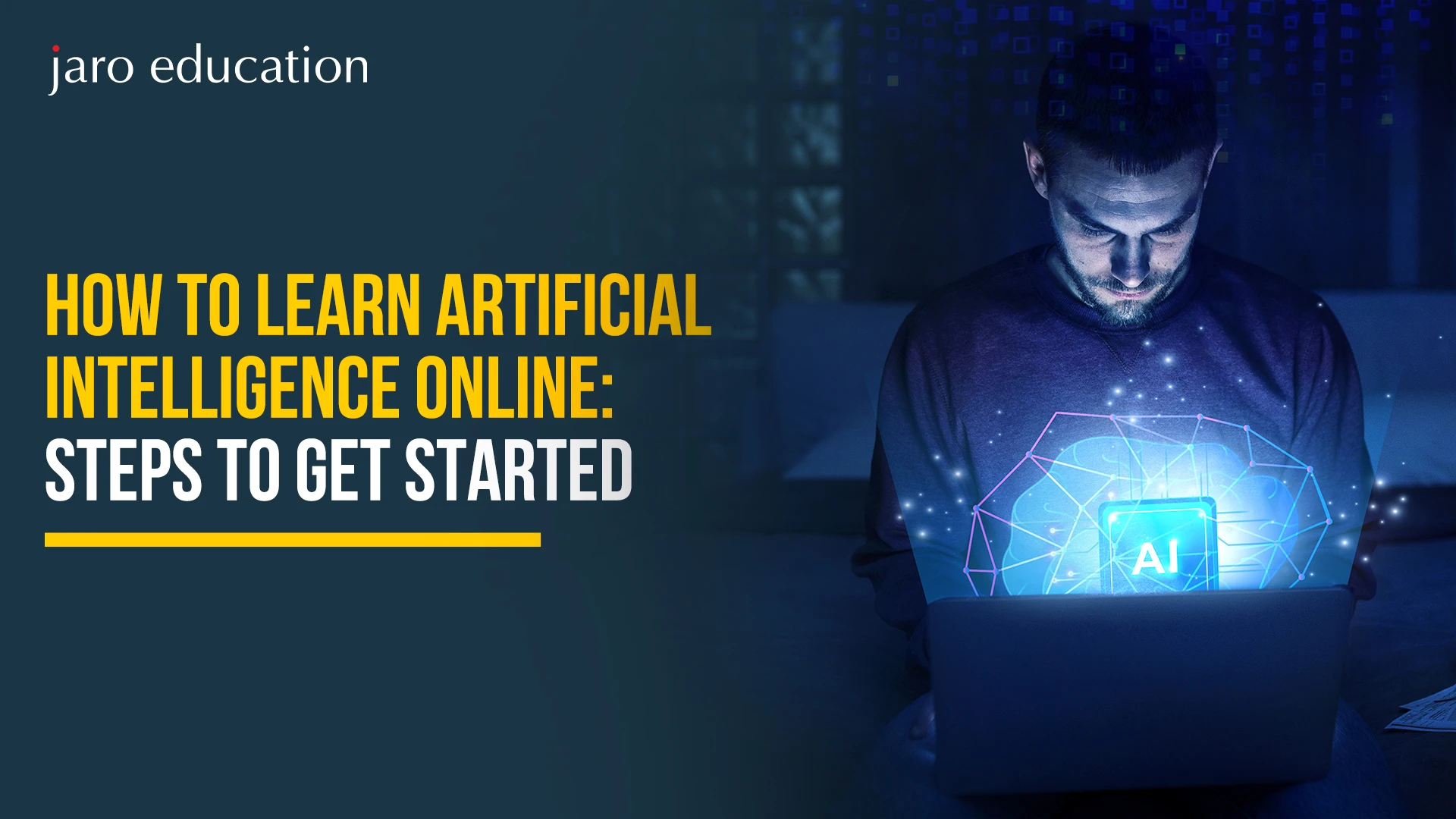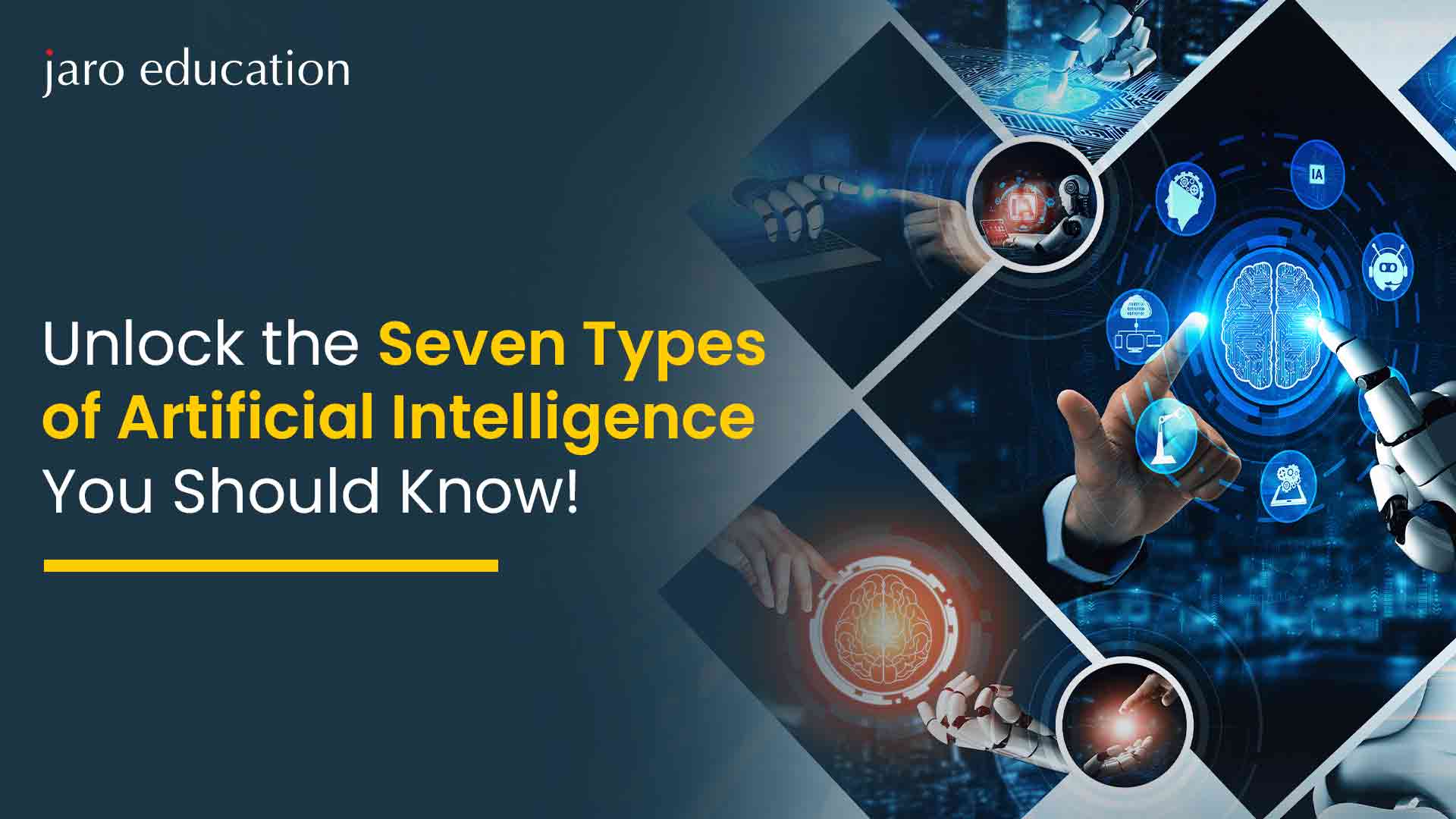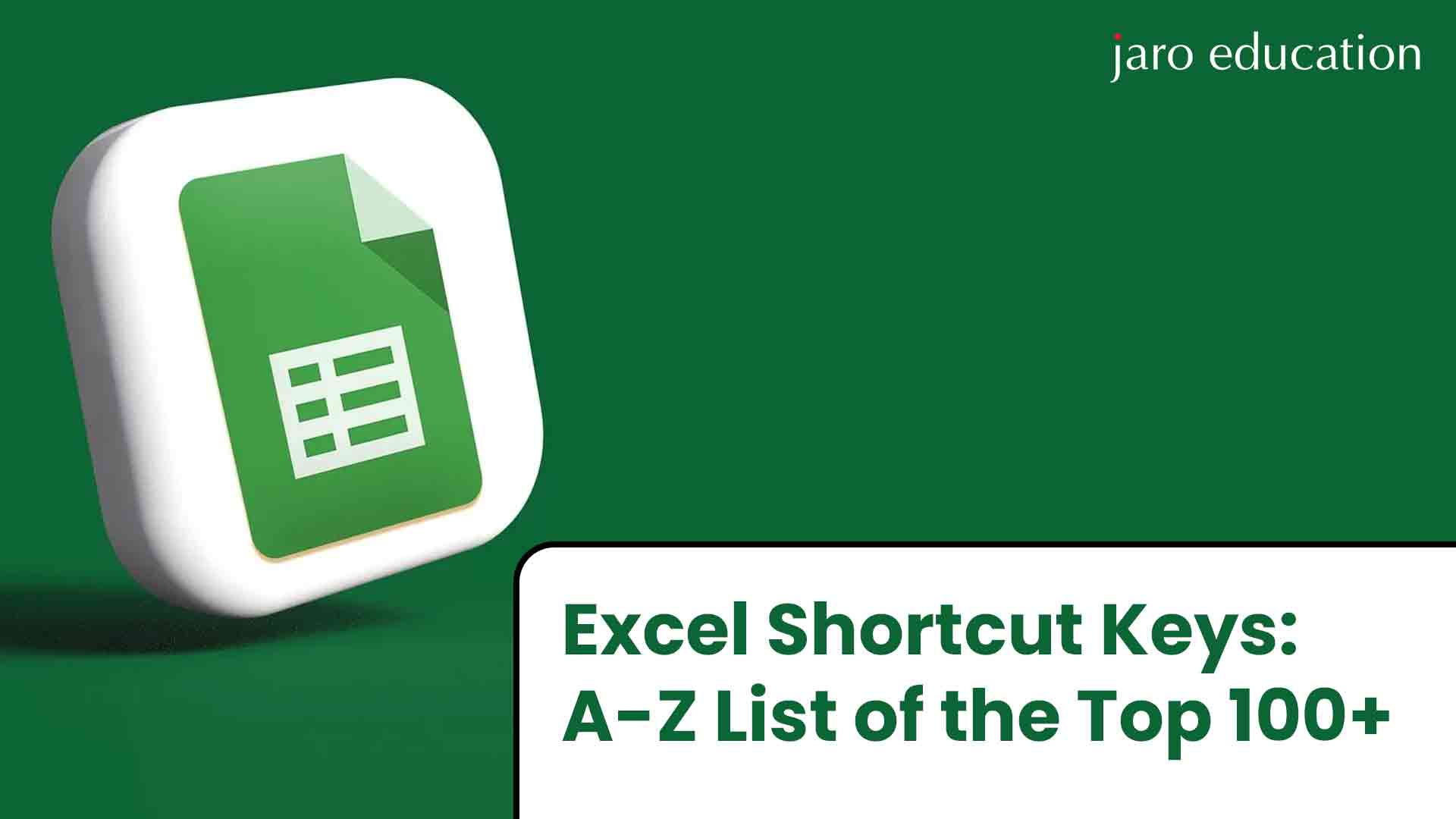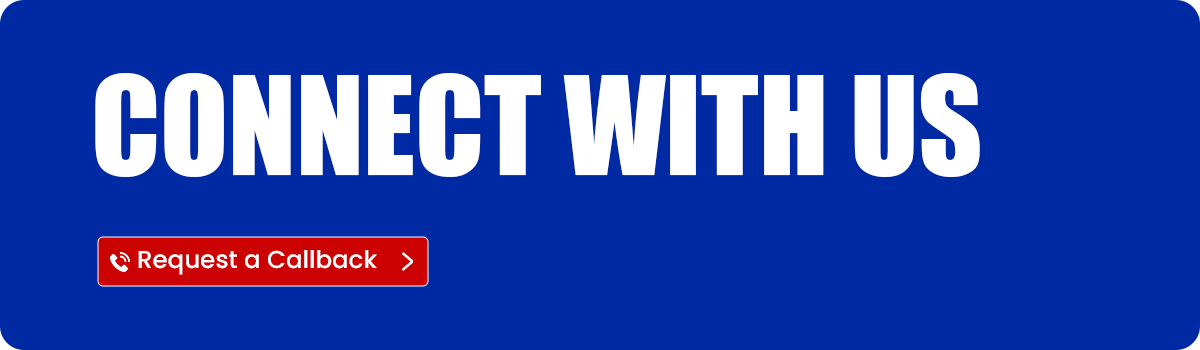How to Use AI with Excel in 2025
Table of Contents
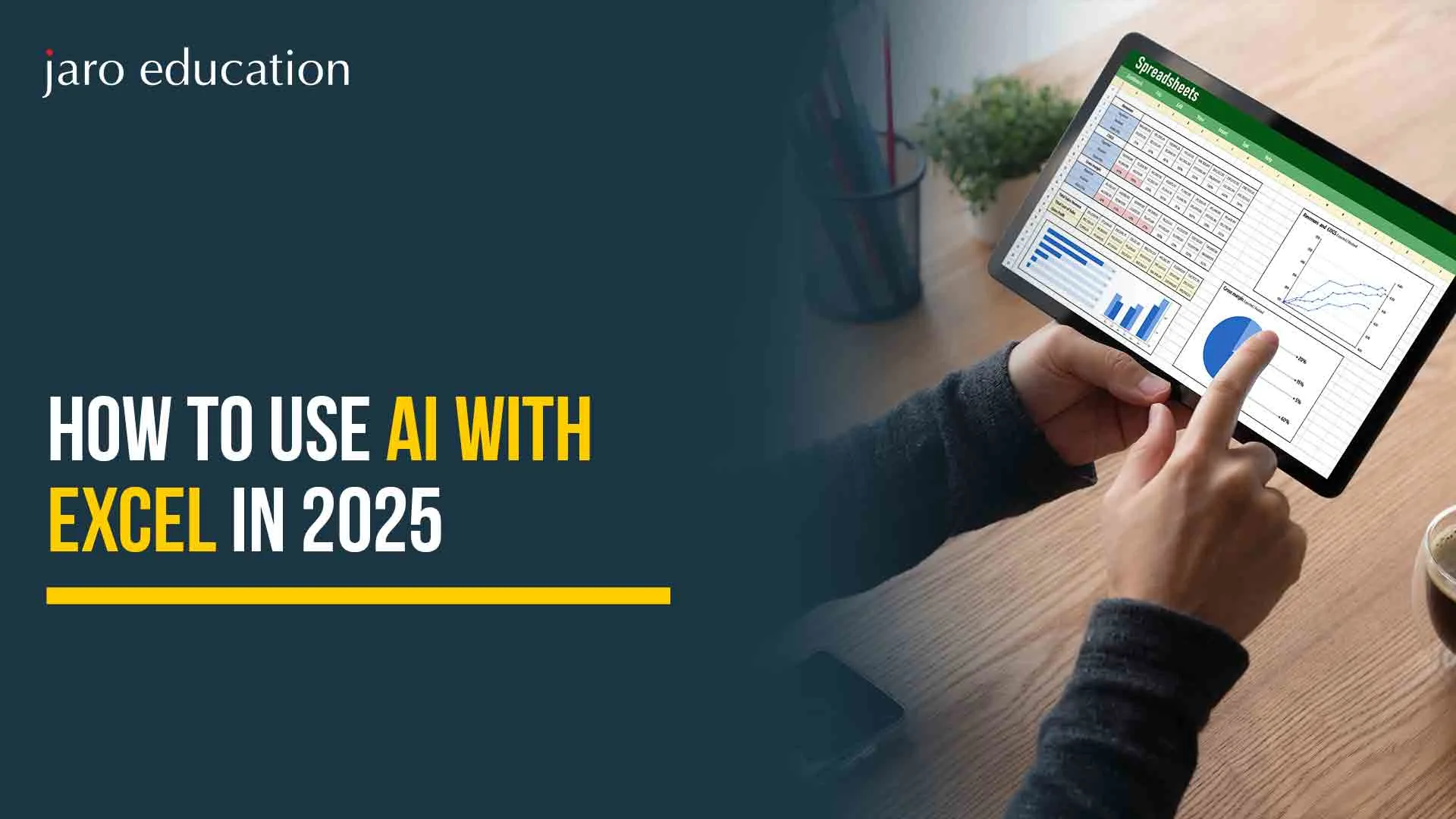
You’re on the right track if you’re using new-age tools like GPT and Excel and want to know how to integrate AI into them. Research statistics show that only 41% of GPT Excel users know how to integrate AI with Excel and work with it.
Artificial intelligence in its multiple avatars has become a fast-moving tool in everyday applications. The premises of AI have been planted deep into spreadsheets, especially Microsoft Excel and Google AI Generator. AI technologies utilizing these platforms for the fullest analysis and automation of tasks and efficient decision-making applications are ruling the roost these days.
Microsoft Excel is a key application for data management and analysis that has integrated AI to assist users with different tasks, from automating repetitive tasks to giving insights by analyzing data. Thus, with the infusion of AI, users’ earlier experiences with spreadsheets have changed.
According to Microsoft’s Future of Work report, by 2024, 82% of Excel users will have saved more than 5 hours weekly using AI like Copilot.
70% of Fortune 500 companies have already integrated AI-enhanced Excel workflows. According to Forrester, studies show that automation with AI made an average 30% increase in operational efficiencies within spreadsheets.
Key AIs in Excel:
- GPT Excel has introduced Copilot, a type of AI assistant. Copilot assists users in creating new formulas or summaries and gives insights into the data by natural language prompts.
- Regarding formula help, Excel specializes in the broader definition of AI. It can help with the generation of a formula or troubleshooting one. Depending on the user’s description of an outcome they wish to achieve, GPT Excel’s AI will suggest the appropriate formula.
- Therefore, the AI will provide opportunities for insight into the data analysis without having to deal with complex modeling on the part of users.
What is AI in Excel?
Artificial intelligence in Excel involves incorporating machine learning algorithms and data analysis tools into the Excel environment. These features enable users to perform complex data manipulations and predictive analytics and automate repetitive tasks without the need for advanced programming skills.
Significance of AI in Excel for Beginners
The importance of AI in Excel sheets for beginners cannot be overstated, enabling them to assist in task simplification, productivity enhancement, and data analysis. This implies that we see the key reasons that regard AI features in ChatGPT Excel to be useful to beginners:
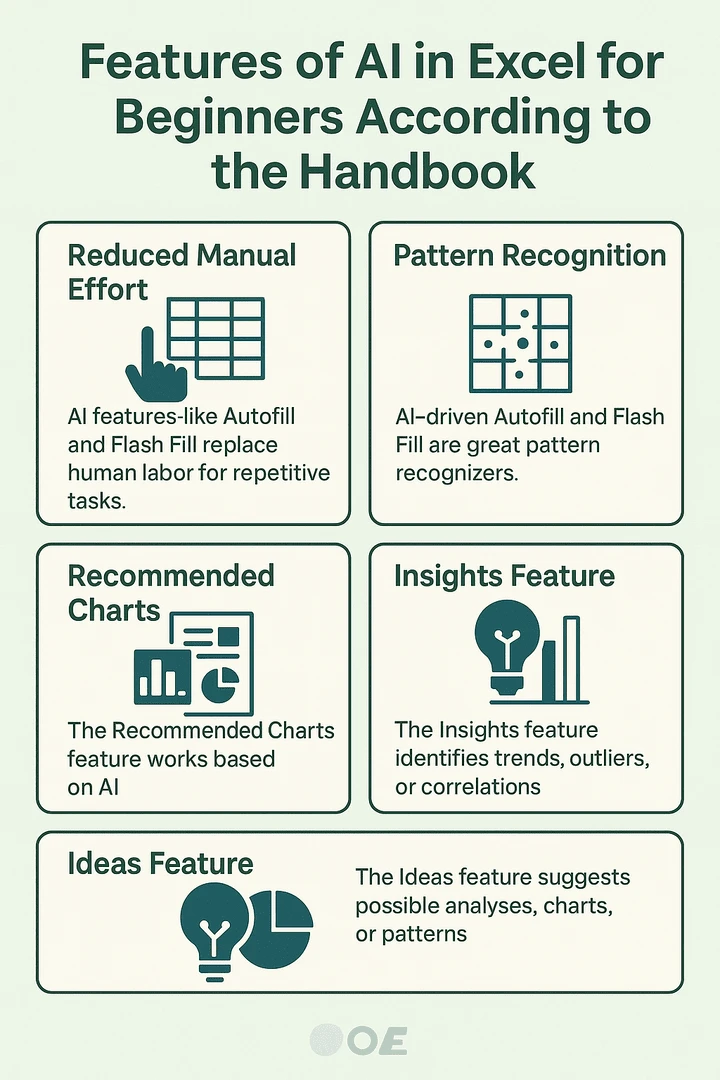
Manual efforts are reduced: AI features such as Autofill and Flash Fill erase rote human efforts from repetitive tasks. Instead of wasting time entering data, a beginner can analyze and process it. Hence, lower the risks.
Pattern Recognition: AI-based solutions, Autofill, and Flash Fill are excellent at pattern recognition. Pattern recognition speeds up data entry and thus ensures accuracy, as it predicts and fills data patterns based on the information available.
Recommended Charts: Good visualization is by no means easy for a beginner. The recommended charts work based on AI ; they thus analyze the data and recommend chart types to address the need. It gives room for a beginner to present their data in a visually appealing and comprehensible manner without needing to be an expert in data visualization.
Insights feature: Big datasets generate many insights with ease, and still, it can be a challenging exercise for the novice to pull theirs. Chat GPT Excel will apply AI algorithms under the Insights feature automatically in finding trends, outliers, or correlations, thus alerting beginners to some insights that would be unlikely.
Ideas Feature: Beginners often lack knowledge about potential analyses for their data. The Ideas feature makes a suggestion for possible analyses, charts, or patterns to assist beginners in analyzing their data, thus creating a data-driven mindset.
GPT Excel Formula
AI in Excel sheets is not only for dazzling automation but also for making spreadsheets smarter. It now allows you to extract insights and predict results or perform other complex tasks with very simple expressions, thanks to built-in AI and an intelligent GPT Excel formula.
1. Analyze Data (Ideas, previously)
This is how it works:
Analyzes data by AI in an Excel sheet that brings it into Microsoft’s program called Microsoft 365. It would understand the data and suggest some visual insights resulting from trends and patterns.
Select any cell within the data range, and click the Analyze Data button on the Home tab. Analyze Data in ChatGPT Excel analyzes the data and provides interesting visualizations about it that will be displayed in a task pane.
If you want a bit more specificity, you can type a question in the query box at the top of the pane and hit Enter. Analyze Data then gives you answers along with relative visuals, all of which can be put into the workbook—tables, charts, or PivotTables.
If you’re looking to explore your data or simply want to get a feel for what is possible, Analyze Data also provides you with some personalized questions for exploration, which you may access by selecting the query box.
Steps to use it:
- Highlight data.
- Home → Analyze Data.
- Excel now makes AI insights, which include summary statistics, charts, and pivot tables.
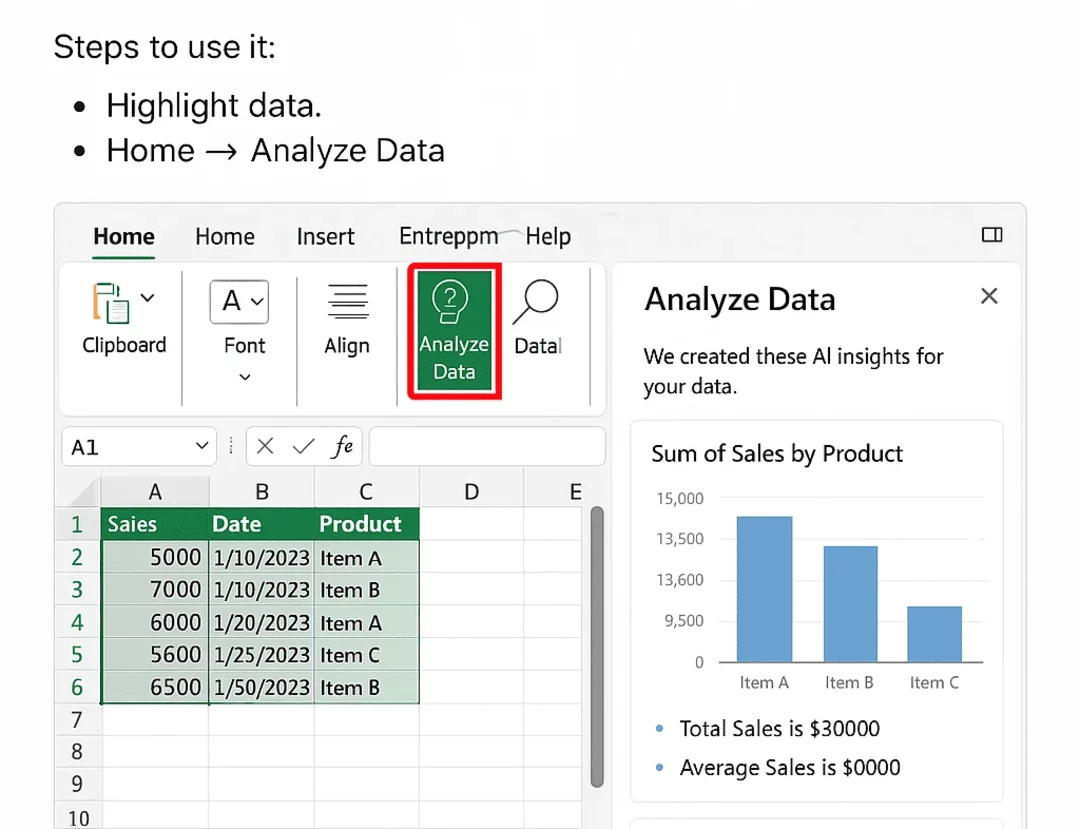
Notes:
Analyze Data is available to Microsoft 365 subscribers in English, French, Spanish, German, Simplified Chinese, and Japanese. If you are a Microsoft 365 subscriber, make sure you have the latest version of Office. To learn more about the different update channels for Office, see Overview of update channels for Microsoft 365 apps.
Analyze Data is gradually making its Natural Language Queries capability available to customers. It might not be available in all countries or regions at this point.
These are a few pointers that may help you maximize the usefulness of Analyze Data:
Your data is best handled using Analyze Data when it is in a ChatGPT Excel table format. To convert a selection into a ChatGPT Excel table, simply click on any one of the cells in your data and press Ctrl+T.
Your columns must be adequately headed. Imposing a single row of unique, non-blank labels is a good practice. Avoid using double rows of headers, merged cells, etc.
If your data is very complicated or has nested information, in that case, Power Query can be used to transform cross-tabulated tables or tables with multiple rows of headers.
2. AI Predictive Forecasting
Function: FORECAST.ETS()
FORECAST is a function in ChatGPT Excel for calculating futures based on certain past data. This is the syntax: FORECAST(x, known_y’s, known_x’s). Where x is the predicted x value, we would like to know the corresponding y value. known_y’s are essentially those y values within the already known data set. known_x’s refer to the x values coming from the already existing dataset. This function thus predicts the so-called y values using simple linear regression based on the known x and y values. Please note that both the known_x’s and known_y’s must be of equal length. An example of using the function is like this: =FORECAST(5, A2:A10, B2:B10). We are predicting y when x=5 using the data from A2:A10 as known_x’s and B2:B10 as known_y’s.
This Excel formula lets you forecast future values from past time series data through AI-based Exponential Triple Smoothing.
Syntax:
=FORECAST.ETS(target_date, values, timeline)
Use case:
Forecast sales, demand, or website traffic based on past trends.
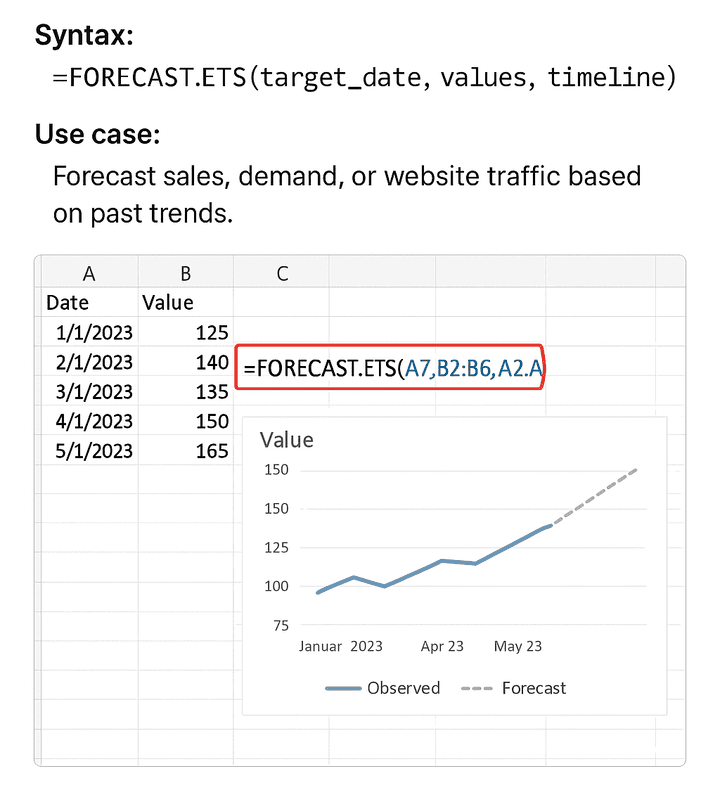
3. Dynamic Array Formulas (AI-Smart Helpers)
Dynamic computation of data by these functions in Excel AI:
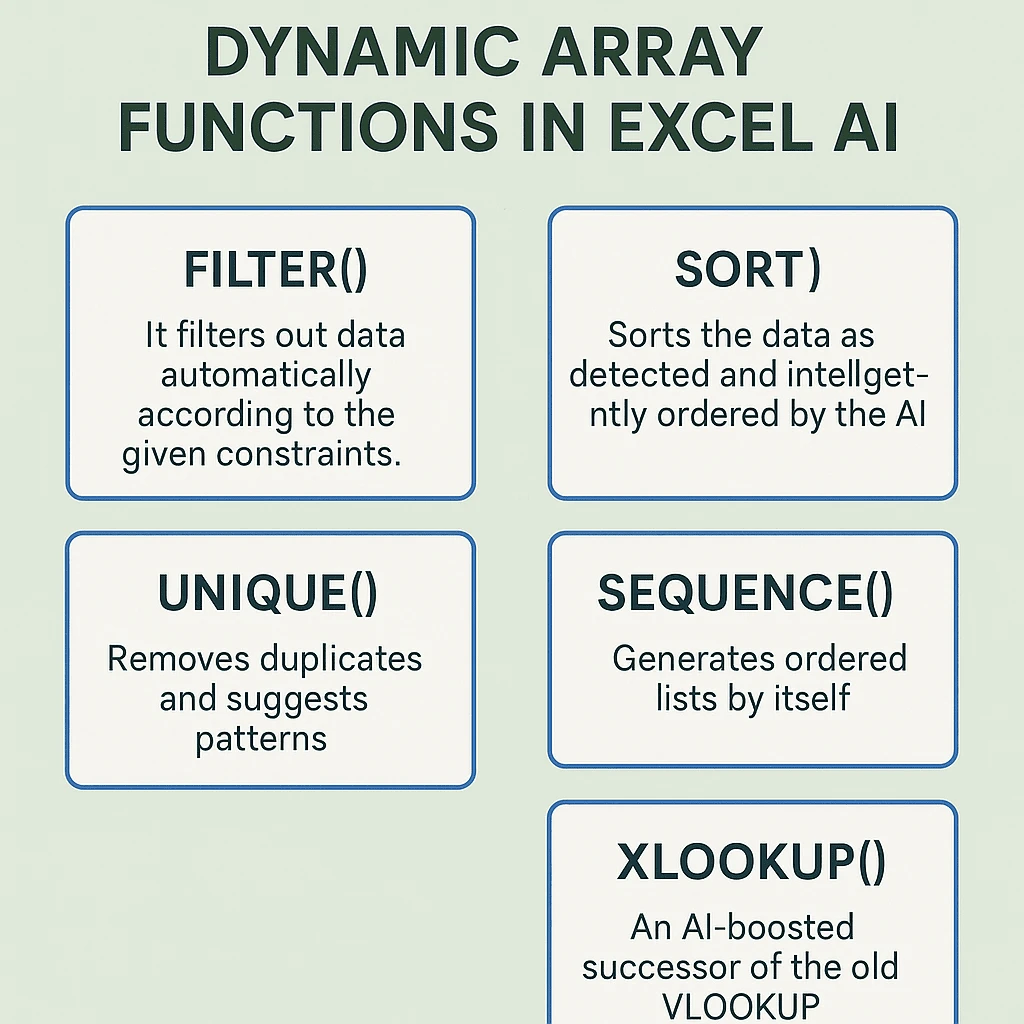
A feature that has been included in Office 365 is dynamic array formulas; these formulas allow one or more return values to spill into surrounding cells, hence simplifying the usage of arrays and complex calculations. In all, this dynamic array reduces many scenarios where the older Ctrl+Shift+Enter (CSE) array formulas were being followed.
- FILTER() – It just filters out the data automatically according to the given constraints.
- SORT() – sorting out the data as detected and ordered intelligently by the AI.
- UNIQUE() – removing the duplicates and suggesting patterns.
- SEQUENCE() – generates ordered lists by itself
- XLOOKUP() – An AI-boosted successor of the old VLOOKUP.
Example:
excel
=FILTER(A2:B100, B2:B100 > 50000)
Finds all rows where the second column is over 50,000.
4. Natural Language Queries with Copilot for Excel (AI Assistant)
Through Microsoft 365 and with Copilot enabled, you can type:
“Show me the top 5 regions by sales.”
Excel, through generative AI, generates formulas, charts, and insights.
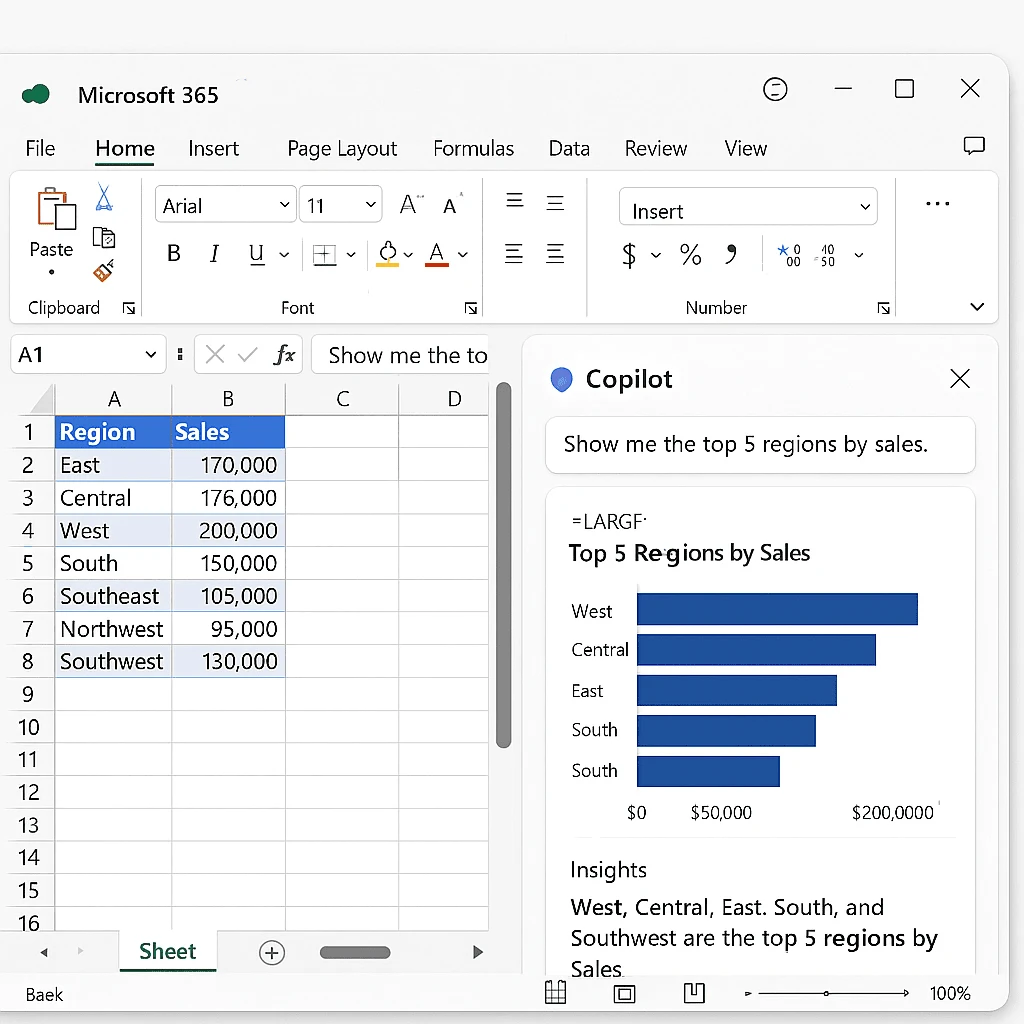
5. AI Add-ins for Excel Formulas
Also, use third-party AI software for further automation:
- Power BI Integration – For custom ML models embedded in Excel.
- DataRobot Plugin – To carry out predictive analytics with custom AI models.
- Wolfram Alpha for Excel—to compute and smartly analyze data directly via the formula bar.
Real-Life Implementation: AI Formula in Excel for Sales Forecast
AI formula suggestions. Excel makes fantastic formula suggestions as one types.
That is, the advanced-understanding feature of Excel will make it recognize user intents and pattern-based functions, especially as pertains to
UNIQUE(range) – Finds unique values.
FILTER(range, condition) – Filters data by conditions.
SORT(range) – Smart sorting.
The marketing team utilizes the AI formula for:
excel
=FORECAST.ETS(DATE(2025,6,1), SalesData, Dates)
It forecasts sales for April 2025, factoring in prior sales data, while seasonality and missing values are automatically adjusted.
Financial Projections
Predict the sales of the upcoming quarter using either FORECAST.ETS() or queries to the Copilot. Carry out the variance analysis and trend detection automatically.
HR and Payroll Automation
Automatically fill in employee data.
Detect anomalies in attendance or salary records.
Conjecturing demand spikes.
AI presents inventory issues with conditional formatting driven by it.
Post Graduate Certificate Programme in Applied Data Science & AI, IIT Roorkee
Applied data science and artificial intelligence can help analyze various real-world datasets and generate actionable insights for applications in business, the economy, and society. In fact, in this day and age, more than ever, these skills are invaluable to all organizations. The Post Graduate Certificate Programme in Applied Data Science and Artificial Intelligence (PGCP DSAI) of IIT Roorkee is meant for working professionals looking to acquire knowledge of data science and AI fundamentals, develop practical proficiency in related software technologies, and improve their ability to prescribe suitable actions for various application contexts.
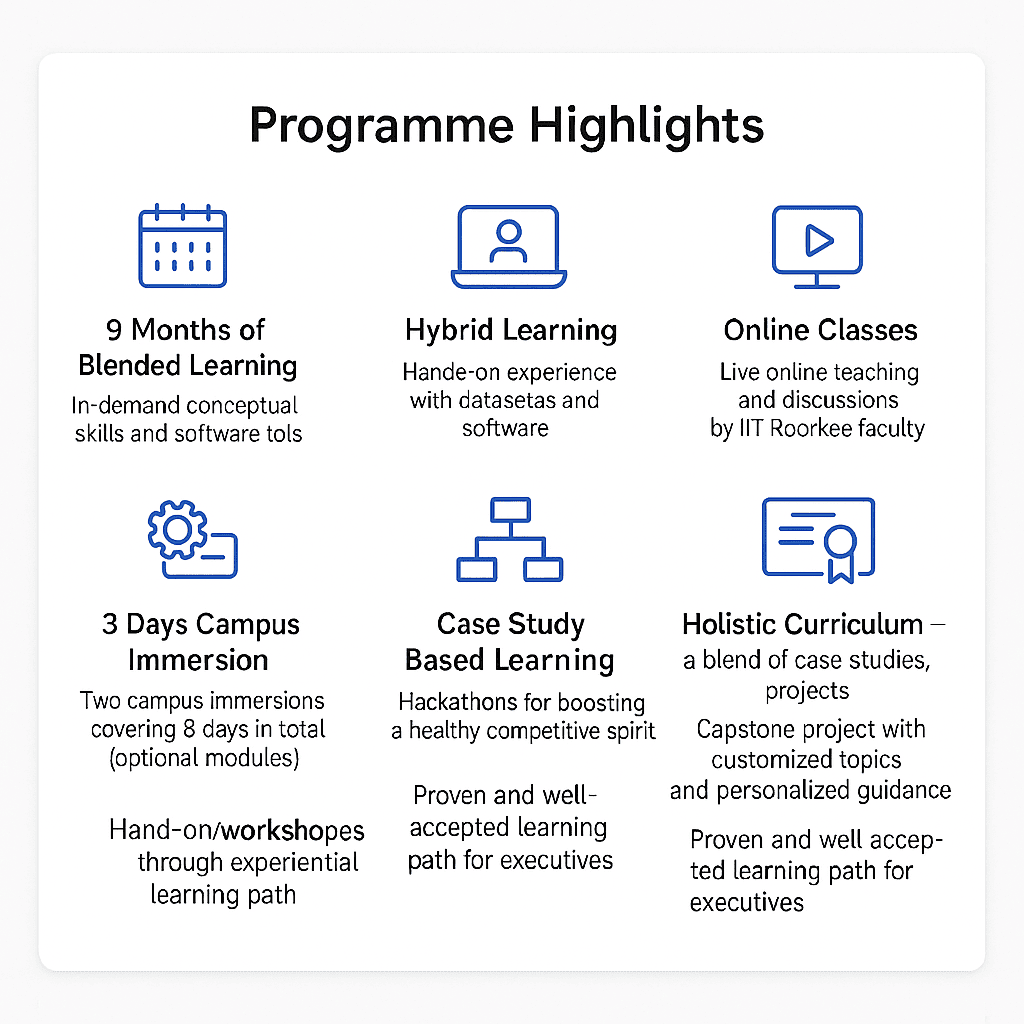
Shape Your Future: Build a Career with Jaro Education
Career Counseling at Jaro Education:
- Personalized: It involves one-on-one sessions that consider your academic background as well as interests and career goals.
- Industry Insights: Trends in the market, skills that are in demand, and avenues in an emerging sector.
- Matching Programs: Find your perfect course along with certifications that suit your career aspirations in executive MBA, management, and technology-related programs from premier universities.
- Lifelong Learning Focus: Child-within-you mentorship, alumni networking, and placement continue even after the course ends.
- Such Real Impact, Such Real Outcomes More than 150 corporate partnerships will provide learners with actual job opportunities. Courses from renowned institutions like IIMs, XLRI, and many other world-famous universities are available. Over 90% of Jaro learners report a boost in their job satisfaction and career advancement within 6 to 12 months of completing a program.
Conclusion: The Future of AI in Excel is Here
Artificial intelligence has transformed Microsoft Excel from a simple spreadsheet program into an intelligent assistant, fundamentally changing how we interact with data in 2025. This evolution moves beyond basic productivity enhancements, acting as a disruptive force across various data-related tasks.
Key AI Capabilities in Excel:
- Natural Language Queries: Ask questions about your data in plain language.
- Intelligent Formula Suggestions: Receive automated recommendations for calculations.
- Statistical Forecasting Models: Generate advanced predictions.
- Microsoft Copilot Integration: Benefit from seamless AI-powered assistance.
These built-in AI features empower a wide range of users, including financial analysts, educators, entrepreneurs, and students, by enabling them to:
- Automate Repetitive Tasks: Eliminate manual and time-consuming work.
- Accelerate Insight Generation: Discover key findings more quickly.
- Enhance Decision-Making: Leverage reliable cloud-based data analysis.
- Improve Trend Prediction: Utilize cutting-edge forecasting tools.
The integration of Microsoft Copilot with AI-driven data analysis bridges the gap between everyday users and sophisticated data science applications, requiring no coding expertise.
In conclusion, AI is no longer a prospect for Excel; it is an integral part of the current user experience. Now is the time to harness its full potential.
Frequently Asked Questions
What is AI in Excel?
AI in Excel refers to the integration of artificial intelligence features, like data insights, natural language queries, and predictive forecasting, within Microsoft Excel. These tools help users analyze data, automate tasks, and generate insights more efficiently
What version of Excel supports AI features?
Most AI features are available in Microsoft Excel for Microsoft 365. Features like Analyze Data, Copilot, and FORECAST.ETS require the latest version and an active Microsoft 365 subscription.
How do I enable AI features in Excel?
AI features like Analyze Data are built in. To enable and use them:
Go to the Home tab.
Click on Analyze Data (previously known as “Ideas”).
You can also use Excel Copilot via the Microsoft 365 subscription if it’s available in your region.
What is Excel Copilot?
Excel Copilot is Microsoft’s AI-powered assistant that works directly inside Excel. It allows users to ask natural language questions (e.g., “Summarize sales by month”), generate formulas, create charts, and even automate repetitive tasks using advanced AI.
Can I use AI in Excel without coding knowledge?
Yes! Excel’s AI features are designed for non-programmers. You can ask questions in plain English, use smart formula suggestions, and apply predictive tools with simple clicks—no coding required.